 |
||||||||||||||||||||||||||||||
|
eagleAccess Plans •
eagle Highspeed •
eagle webMail
•
eMail Filters •
Account Renewals
Like us on Facebook
Have you visited our Facebook page? Stop by and say
hello! We have news about TELUS phones and services, Internet,
technology and more.
Visit today!
Local Weather & Useful Links
Internet Safety
For over 30 years, the Canadian Centre for Child Protection
has been dedicated to the
safety of all children. Their goal is to reduce child victimization by providing programs
and services to Canadians. They do this through public awareness activities, personal
safety education programs and the
national tip line to report online sexual
abuse of children (Cybertip.ca).
Protecting our
children Cybertip.ca is Canada's
national tip line for reporting the online sexual exploitation of
children. If you have information regarding incidents of child
pornography, luring, child sex-tourism or child prostitution you can
report it anonymously at
cybertip.ca.
The Internet is a great
place for children to learn about the world around them but there
are risks. The involvement of parents in making it a safe
environment is essential.
webAWARE provides the tools you need to help keep your kids safe
online.
MediaSmarts is a Canadian not-for-profit charitable organization for digital and media literacy.
Their vision is that children and youth have the critical thinking skills to engage with media as active and informed digital citizens.
Canada's anti-spam legislation protects
consumers and businesses. You can find out more about protecting yourself. If you
are a business, there is also information to help you with your
email marketing campaigns.
Details eMail account configuration for clients
with eagle.ca addresses To Add an Account in
Microsoft Outlook Click the 'Tools'
menu, then click on 'Email Accounts' Select 'Add a new
e-mail account' and click the 'Next' button
In the Server Type
window select 'POP3' and click the 'Next' button In the User
Information section enter your name (eg. John Smith) in
the 'Your Name' field and enter your email address (eg.
johnsmith@eagle.ca) in the 'E-mail Address'
field In the Server
Information section enter pop3.eagle.ca in the 'Incoming
Mail Server (POP3)' field and enter
smtp.eagle.ca in
the 'Outgoing Mail Server (SMTP)' field In the Logon
Information section enter your email address (eg. johnsmith@eagle.ca)
in the 'User Name' field and enter your password as
supplied to you in the 'Password' field Click on the 'More
Settings' button Click on the 'Outgoing
Server' tab at the top of the Internet E-Mail Settings
window Click on the check box
beside 'My outgoing server (SMTP) requires authentication'
and select 'Use same settings as my incoming server'
Click on the 'Advanced'
tab at the top of the window. Click on the check boxes next to
'This server requires an encrypted connection (SSL)' for both
the Incoming and Outgoing server. In the Server Port Numbers section
change the 'Outgoing mail (SMTP)' port number from 25 to
465 If you will be checking your email on
multiple computers, in webmail
or with a smartphone such as a BlackBerry or iPhone,
click on the check
boxes beside ''Leave a copy of messages on the server',
and 'Remove from server after 14 days'. This will ensure
that your email is accessible from different locations and/or
devices for two weeks. A copy will always be saved on your
computer when you use Outlook 2007 to check your messages. Click the the 'OK'
button Click the 'Next'
button Click the 'Finish'
button | ||||||||||||||||||||||||||||||

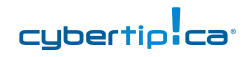

 Media and youth
Media and youth