 |
||||||||||||||||||||||||||||||
|
eagleAccess Plans •
eagle Highspeed •
eagle webMail
•
eMail Filters •
Account Renewals
Like us on Facebook
Have you visited our Facebook page? Stop by and say
hello! We have news about TELUS phones and services, Internet,
technology and more.
Visit today!
Local Weather & Useful Links
Apple iPhone 15
The Apple iPhone 15 has four models and two available
screen sizes. The Pro models are clad in titanium for
lighter weight and extra strength. The Pro models also use Apple's
A17 Pro chip and have 48 megapixel main cameras with amazing zoom
options. The USB-C port supports the USB 3 protocol for 20x faster
file transfers. If you're ready for an upgrade, you're
ready for the iPhone 15. Visit eagle.ca for details.
Internet Safety
For over 30 years, the Canadian Centre for Child Protection
has been dedicated to the
safety of all children. Their goal is to reduce child victimization by providing programs
and services to Canadians. They do this through public awareness activities, personal
safety education programs and the
national tip line to report online sexual
abuse of children (Cybertip.ca).
Protecting our
children Cybertip.ca is Canada's
national tip line for reporting the online sexual exploitation of
children. If you have information regarding incidents of child
pornography, luring, child sex-tourism or child prostitution you can
report it anonymously at
cybertip.ca.
The Internet is a great
place for children to learn about the world around them but there
are risks. The involvement of parents in making it a safe
environment is essential.
webAWARE provides the tools you need to help keep your kids safe
online.
MediaSmarts is a Canadian not-for-profit charitable organization for digital and media literacy.
Their vision is that children and youth have the critical thinking skills to engage with media as active and informed digital citizens.
Canada's anti-spam legislation protects
consumers and businesses. You can find out more about protecting yourself. If you
are a business, there is also information to help you with your
email marketing campaigns.
Details eMail account
configuration for clients with eagle.ca addresses To Add an
account in an iPhone or iPad In the New Account Screen, tap the POP button near the top and enter the following:
- Host Name - pop3.eagle.ca
- Username: Your full eagle.ca email address
- Password - Your eagle.ca email password
- Host Name: smtp.eagle.ca
- Username: Your full eagle.ca email address
- Password: Your eagle.ca email password
Your iPhone will now try to "Verify" the
account. This could take several minutes. If you get a message that says "Cannot connect using SSL. Do you want
to try setting up the account without SSL?" choose Yes.
If you get a "Secured Connection Failed/Cannot Verify Server
Identity" message, tap the Continue button and wait a moment.
- Host Name: smtp.eagle.ca - Username: Your e-mail address - Password: will be hidden - Use SSL: Tap to turn ON (it will be green when on) -
Authentication: Password - Server Port: 465
- Remove: Never
- Use SSL: ON -
Authentication: Password
- Delete from server: Never
- Server Port 995
| ||||||||||||||||||||||||||||||

 The
new iPhone 15 may be the phone you've been waiting for.
The
new iPhone 15 may be the phone you've been waiting for.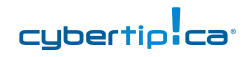

 Media and youth
Media and youth