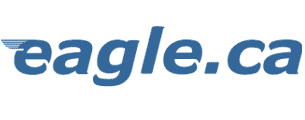|
Click here for 10-Digit Dialing Info!
Setting
up Mac OS 8
With Mac
OS 8 (which came out late July/98) the set up is slightly different than
under system 7. Whereas in System 7 there were two relevant control panels
(ConfigPPP and MacTCP) and one relevant extension (PPP), with Mac OS 8 you
have instead three relevant control panels (TCP/IP, PPP, and Modem) and
one relevant extension (the appropriate modem script filed within the
folder Modem Scripts within the Extensions folder).
The 4
set-up steps are as follows:
Make sure
the Open Transport/PPP has been installed
This
happens automatically when you install Mac OS 8 and you will see a slew of
extensions beginning with the letters 'OpenTransport' or "OpenTpt"
etc.
TCP/IP
Control Panel
Set the
"connect via" pop-up menu to "PPP".
Set the
"configure" pop-up menu to "Using PPP server"
In the
"name server addr" box at the left, enter 209.167.16.10
In the
"search domains" box at the right, enter eagle.ca
PPP
Control Panel
Set the radio
button to: Registered User
Set the
"name" field to your eagle login/username.
Enter your
eagle password.
Set the
"number" field to 373-4305.
Modem
Control Panel
Set the
"connect via" pop-up menu at the top to the port you are using
(either modem port or printer port, depending on which you have plugged
the modem into)
Set the sound
radio button on or off as you prefer.
Set the
dialing radio button to tone or pulse, depending on your phone line.
Set the
"modem" pop-up menu to show the modem you are using (see note
below)
Additional
note about modem scripts
The
pop-up menu in the Modem Control Panel
contains the list of all the modem scripts present in the Modem Scripts
folder within the Extensions folder within your System folder. There are
many. However, if you have a newer modem, the script will usually be added
to this folder automatically when you run the modem software installer
which comes with your modem. For example, in my case (a Global Village
Teleport 56) the modem script was entered during the modem software
install and thereafter the pop-up menu in the Modem Control Panel could
select it properly.
Our
thanks go out to Rod Anderson
for writing this section on setting up Mac OS 8!
Change for 10 digit dialing with FreePPP
Open up FreePPP Setup. If screen is minimized click on arrow to left to
maximize screen.
Click on the Accounts Tab, highlight the eagle.ca profile & click on Edit
button.
Type in 905 in area code and check the box below that says Dial Area Code or leave area code blank and in telephone number box type in: 905-373-4305
or (7260 or 7228 depending on the number you dial).
If you have call waiting type: *70,905-373-4305.
Click OK and close program.
Change for 10 digit dialing with ConfigPPP
>From the Apple menu, select Control Panels and double click on ConfigPPP.
Click Config button at bottom of screen.
In phone number box type: 905-373-4305 or (7260 or 7228 depending on number
you dial).
If you have call waiting type: *70,905-373-4305.
Click Done and close program.
Change for 10 digit dialing with Remote Access Server
>From the Apple menu, select Control Panels and double click on Remote Access
Server.
If screen is minimized click on arrow to left to maximize screen.
In phone number box type: 905-373-4305 or (7260 or 7228 depending on number
you dial).
If you have call waiting type: *70,905-373-4305.
Close program.
Please return to the EAGLE.CA - Customer Support Centre
for instructions on customizing your web browser preferences and
configuring your email software!
Portions of this
site updated November 20, 2001
 © 1995-2000
EAGLE.CA © 1995-2000
EAGLE.CA  |
Cobourg office:
Northumbria House
26 Chapel Street
Cobourg, ON
Canada
K9A 1H9
(905) 373•9313 |
Port
Hope office:
2nd Floor
26 Ontario Street
Port Hope, ON
Canada
L1A 2T6
(905) 885•1971 |
Mailing address:
P.O. Box 220, Cobourg, ON K9A 4K5
Toll Free •
1•877•37•eagle
FAX • (905) 373•1801 |
Account or General
Information:
accounting@eagle.ca |
Technical
Support:
support@eagle.ca |
Web Design & eCommerce
business@eagle.ca |
|