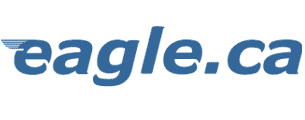|
Configuring
Netscape Email
There
are three popular releases of Netscape which our eagle clients will use.
Click here for instructions on how to configure
Netscape 3 Email, and just read on or click here
for Netscape 4 instructions.
One
reminder. Don't put a capital letter P before your username
anywhere in your E-Mail configuration.
Configuring
Netscape 6 Email
Go to mail icon (usually at bottom of browser) click
on it.
When Mail opens go to Edit
Select Mail/News account settings.
Click on "New Account" This will bring up
The Account Wizard.
For email select ISP or email provider and click on
Next
Fill in Your Name
Fill in Email Address (xxxx@eagle.ca) click on Next
Make sure Server Type is set as POP Mail Server
For server name enter pop3.eagle.ca click on next
In user name your account name (xxxx) should appear,
if it's not there type it
in (all lower case) click on next.
Next you will be asked for an account name, you can
either leave what's in
there alone or type in something like Eagle Mail. Click on next.
This should take you to the Final screen, click on
finish.
To check mail select the account you wish to check
for mail from the Mail
Folders Menu (top right corner). Click on Get Msg. You will be
prompted for your password. Enter the
password you were given by eagle.
If you do not wish to be asked for your password
again check the box to remember
the password.
After the mail has been received any new mail should
be present in the top half
of your screen.
Configuring
Netscape 4 Email
Click
on Edit > Preferences.
This release of Netscape
organizes the various categories using a "tree"
You need to open up the
"Mail and Groups" category. You should see a + sign to
the left of this sentence if the category tree hasn't been opened, or
perhaps you'll see a - sign to the left and the different categories? If
you see the + sign, click on using your mouse pointer with the left button
to open it.
Click on "Identity":
Enter your first and last
name in the "Your Name" field
Enter your full email
address in the "Your Email" field. This should be in the
format of your login_name@eagle.ca
Click on "Mail
server":
Enter your login name
in the "Mail server user name" field
Enter mail.eagle.ca in
the Outgoing mail (SMTP) server field
Enter mail.eagle.ca in
the Incoming mail server field
Your "Mail Server
type" is Pop3.
You should uncheck the
option to Leave mail on server.
Configuring
Netscape 3 Email
Click on Options
> Mail and News Preferences.
Click on the Servers
tab.
In the MAIL section:
Outgoing SMTP =
mail.eagle.ca
Incoming POP = mail.eagle.ca
Pop User Name = your
login name
Check "Messages
Removed from the server"
Click on the Identity
Tab:
Enter your first and last
name in the "Your Name" field
Enter your full email
address in the "Your Email" field. This should be in the
format of your login_name@eagle.ca
Return to the E-Mail Configuration
page
Return to the EAGLE.CA - Customer Support Centre
 © 1995-2000
EAGLE.CA © 1995-2000
EAGLE.CA  |
Cobourg office:
Northumbria House
26 Chapel Street
Cobourg, ON
Canada
K9A 1H9
(905) 373•9313 |
Port
Hope office:
2nd Floor
26 Ontario Street
Port Hope, ON
Canada
L1A 2T6
(905) 885•1971 |
Mailing address:
P.O. Box 220, Cobourg, ON K9A 4K5
Toll Free •
1•877•37•eagle
FAX • (905) 373•1801 |
Account or General
Information:
accounting@eagle.ca |
Technical
Support:
support@eagle.ca |
Web Design & eCommerce
business@eagle.ca |
Portions of this
site updated November 20, 2001

|