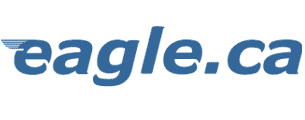|
|
|
|
| • •
• • • |

Listen to cyberbuzz
daily
at 11:20 a.m. on CHUC
1450
brought to you by eagle.ca
|
•
• • • • |
Official
Internet supplier to
The Capitol Theatre
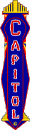 |
•
• • • • |
Web
site solutions by
eagleBusiness
Solutions |
•
• • • • |
eagle.ca is
a member of:

Canadian Association
of Internet Providers

Canadian Federation
of Independent Business
|
•
• • • • |
Best
experienced with

Click here to start. |
•
• • • • |
eagle.ca
Terms & Conditions
of Use
Renew your eagle.ca
account online
 
|
•
• • • • |
|



|
Windows
XP TCP/IP & Dial-up Networking
Configuring
Manually
How to setup Windows XP to dial into eagle.ca
1) Click the Start menu and open Control Panel
2) Choose Phone and Modem Options
3) Click the Modems tab. If your modem is installed and properly working, click OK and precede to Step 4. Otherwise, click Add.
3a) Click Next to continue with the Add Hardware Wizard
3b) If WindowsXP was successfully able to detect your modem, then you should see it listed. If not, you either do not have a modem or WindowsXP does not recognize it. In the latter case, consult your modem manual or manufacturer to
troubleshoot. Click OK
4) Click the Start Menu and open the Control Panel
5) Click Network and Internet Connections
6) Specify your Location Information as appropriate (eg Country should be Canada and Area Code 905)
7) Click OK
8) In the New Connection Wizard, select create a Dial-up connection. Click Next
9) Fill in eagle.ca for the company name. Click Next
10) For Phone Number to Dial use: 905-373-7260 Click Next
11) You have successfully created the Dial-up connection for eagle.ca. Check the box beside Add a shortcut to this connection to my desktop. Click Finish
12) Click the Start Menu, then go to Connect To, then click eagle.ca. Or double click the eagle.ca icon on your desktop.
13) Type your User name and password. Click Dial
14) Your modem will dial
15) It should then verify your user name and password. You should now be connected to eagle.ca.
Back to TCP-IP & Dial-up Networking Win95/98/NT4
Please return to the EAGLE.CA - Customer Support Centre
for instructions on customizing your web browser preferences and
configuring your email software!
Portions of this
site updated November 20, 2001
 © 1995-2000
EAGLE.CA © 1995-2000
EAGLE.CA  |
Cobourg office:
Northumbria House
26 Chapel Street
Cobourg, ON
Canada
K9A 1H9
(905) 373•9313 |
Port
Hope office:
2nd Floor
26 Ontario Street
Port Hope, ON
Canada
L1A 2T6
(905) 885•1971 |
Mailing address:
P.O. Box 220, Cobourg, ON K9A 4K5
Toll Free •
1•877•37•eagle
FAX • (905) 373•1801 |
Account or General
Information:
accounting@eagle.ca |
Technical
Support:
support@eagle.ca |
Web Design & eCommerce
business@eagle.ca |
|