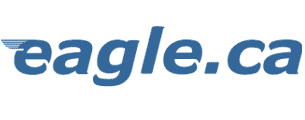|
|||||||||||||||||||||||||||||||||||
|
EAGLE.CA - Customer Support CentreYour Dial-Up Connection eagle.ca supports v.34 and v.90 dial-up connections. Modems are not a perfect science. Some modems manufactured by one company don't always connect well with modems from other manufacturers, and, as with most things in life, you get what pay for! If you buy an inexpensive $40 dollar modem it isn't going to give you the performance of a better quality, higher priced modem! Our dialup circuits are: This FAQ (Frequent Asked Questions) document covers protecting yourself from hackers, false virus alerts, Internet Call Manager, no dial tone messages, why the connection process keeps asking for your password over and over again, why Windows won't let you save your password, how to speed up your Internet connection, how to use Multi-Link PPP and preparing for 10-digit dialing! 1. I
get disconnected for no reason!! "I
get disconnected for no reason!!" *** Have you reviewed your settings in Win95/98? How about Trumpet Winsock and Windows 3.x? This is rather important because we expect you to have your computer configured in a specific way. If you have too many Network Protocols enabled or have wrong IP numbers in your DNS and Gateway fields, this will create problems. If your baud rate is too high (we never recommend 115200) that will create problems. *** 373-7260 is our Multitech digital pool of modems which support 56K v.90/flex connections. 373-7228 is our PortMaster digital pool of modems. The v.90 technology, although officially made public in October of 1998, is still being tweaked by the manufacturers. Consumer modems found on the shelf today could have code that was created four months ago The server modems (at our end) are updated regularly with the latest code. It is rather important that you ensure your v.90 modem also has the "latest firmware." Point your web browser to: and search for your modem manufacturer. You should also look at updating the modem driver that windows uses. *** What type of modem do you have? In this area, WinModems, LT-WinModems (or Lucent LT-WinModem) and other soft-modems do not perform well. You can be almost guaranteed that your $30-$50.00 "Special of the day" bargain modem will also create problems. The phone lines in the Cobourg/Port Hope area are very old. As the baud rates the modem manufacturers continue to produce increase, so do problems with connecting and maintaining a solid connection. We're just pushing the local equipment as far as they can go. You can't expect a bargain basement modem to perform well under poor conditions. Upgrading to a better quality US Robotics modem may improve your connection. *** Line noise on your telephone line. Make a voice call on your line and listen for noise. Do you hear any? If so, that noise will cause problems for a data connection. Bell will correct audible noise on your line free of charge but be warned! If you call them to check your lines and they don't find anything wrong, you will be charged for their service call. *** Call Waiting. Do you have call waiting? did you add *70, before the phone number to disable call waiting during your data calls? If not, that little "beep" that tells you somebody else is calling will make the modems disconnect. Please note that there are four characters used to disable call waiting: * 7 0 , *** Do you have other equipment connected to the same jack? For instance an answering machine, cordless phone, fax, call display unit? Try removing all other devices so the wire goes from the wall jack to the modem and nothing else. Also make sure you have the phone wire connected to the proper jack on your modem. Most modems label the jacks "Phone" and "Line" or "Telco" -- the wire from the wall goes to Line or Telco. *** Have you checked the phone cord? Is it broken or frayed? Pet owners should especially be cautious as we have heard of dogs and cats chewing the telephone cord. While you're at it, how much dust is in the phone plug itself? *** Were you away from the keyboard for more than 20 minutes? Our modems are programmed to disconnect after 20 minutes of idleness. *** Have you tried switching phone numbers? If you dial into 373-7260 try changing to 373-4305 or 373-7228, or vice-versa. How
can I protect myself from Hackers? Keep in mind that many hackers "scan" an entire Class C IP block with their programs looking for unsuspecting pray. I like to think of this as someone running down the street knocking on doors to see if anybody is home. If you don't open the door and let the bad guy in, he goes away. The same is true about the hacker software. As long as you don't have the other half of the software running on your computer (they use client/server programs) no harm is being done if they knock on your IP number. You should also beware of downloading software and running programs, or running those funny email attachments your friends send you. Invest in a good Anti-Virus program and keep your virus files up to date! Take a look at: If you think your computer may be infected with BackOrifice, you can download a free program that will scan your machine for its presence and remove it, by clicking here. (file available to those connected to the eagle network only) I keep
getting "no dial tone." Most homes have more than one extension installed. Don't forget about the possibility that somebody in your house is on the phone! After it
connects it keeps asking for my password! If your account has gone into arrears, we may have changed your password to prevent further access until your account has been settled. Just call our office and verify your password and your account status. False Virus
Alerts! Internet Call
Manager Can
I speed up my Connection? Windows98 is shipped with these preferred settings by default, so if you're running Windows98 don't worry about this. Windows95 was configured for LAN use instead of dial-up access so these programs can make a difference. Multi-Link
PPP This requires two modems and, two phone lines! Basically, you're going to connect to our 373-7260 number twice and double your bandwidth (you'll also use your time twice as fast). First you need to create a second Dial-Up Networking profile for eagle. Then right mouse click on your main eagle icon, left click on Properties, then click on the MultiLink tab, and select the second profile. Now when you connect using your main eagle icon, once it has connected, windows will automatically dial and connect with the second modem, and voila! It
won't allow me to Save my Password! Click on Start > Settings > Control Panel and double click on the NETWORK icon. In the list of installed network components, make sure either Client for Microsoft Networks is installed, or Client for Microsoft Family Logon. If you don't see Client for Microsoft Networks listed, then click on the Add button, double click on Client, then click on Microsoft in the Manufacturers box. Click once on Client for Microsoft Networks in the Network Clients box, then click on OK Reboot. Did that fix it? Click on Start > Run and type the word "command" in the white box then click on OK. This will fire up a DOS Window/Shell. You need to ensure you're in the Windows Directory, so type: CD \WINDOWS (press Enter) (that's CD<space>\WINDOWS) type: del *.pwl (press Enter) (be careful! that's del<space>*.pwl) type: exit (to close the DOS Window) Now, click on Start > Shutdown > Close all Programs and log in as a New User or if that isn't there, Start > Logoff <username>. Reboot. At the Windows Logon box, enter your eagle username and leave the password blank. Click OK. Windows will warn you the password is empty and present two more boxes to enter the password. Leave them blank and click OK again. Did that fix it? http://support.microsoft.com/support/kb/articles/q148/9/25.asp How
do I configure my computer for 10-digit dialing? Please select one Method only... METHOD 1: Simple 10 digit dialing for Windows 95/98: Double-click on the My Computer icon on your desktop Double-click on the Dial-Up Networking folder. With the RIGHT button on your mouse, single-click on your existing eagle connection icon (do not click on Make New Connection!) On the menu that pops up, use the LEFT button on your mouse and single-click on Properties. Un-check Use Area Code and Country Code (or Use Area Code and Dialing Properties) by single-clicking on the "check box". The goal is do have an EMPTY box. Add the area code to the phone number in the telephone number field so it becomes 905-373-XXXX. If you have the *70, code in there to disable call waiting? The 905- must go before the 373 and after the *70, i.e. *70,905-373-XXXX. Do not change the existing phone number. Simply add 905 to it. (XXXX represents the number you use to connect to eagle (373-7260, 373-7228, 373-4305) METHOD 2: For Windows98 only: Click on the Start button on your Task Bar (usually at the bottom of your screen). Click on Settings and then click on Control Panel. Double-click on the Modems icon. Click on the description of your modem, then click on the Dialing Properties button. In the box that is labelled I am in this country/region: make sure that Canada is chosen. In the Area Code: box, enter 905. Click on the "Area Code Rules" button. Put a check mark in "Always dial the area code (10-digit dialing)" by clicking on the box. The goal is to have a check mark in the box. Click the OK button. As you click on the OK button, you will be returned to the previous window. Click the Apply button and then the OK button. in the next box. As you click on the OK button, you will be returned to the previous window. Click on the OK button again to close the window. You can now close the Control Panel window if it is open. This will force any Windows software that uses your modem to use 10-digit dialing. Now you have to make sure your Dial-Up Networking profile is configured to use this. Double-click on the My Computer icon on your desktop. Double-click on the Dial-Up Networking folder. With the RIGHT mouse button, single-click on your existing eagle connection icon (you do not need to create a new connection. Do NOT click on Make New Connection!) With the LEFT mouse button, single-click on Properties. Make sure "Use area code and country code" (or "Use Area Code and Dialing Properties") is checked! If it isn't, single-click on the box. The goal is to have a check mark in the box. Make sure you have 905 in the Area Code box, and make sure you have one our eagle dial-up phone numbers in the phone number box (373-7260, 373-7228, 373-4305). METHOD 3: For WindowsME only: Click on the Start button on your Task Bar (usually at the bottom of your screen). Click on Settings and then click on Control Panel. Double-click on the Modems icon. Click on the desription of your modem, then click on the Dialing Properties button. In the box that is labelled I am in this country/region: make sure that Canada is chosen. In the Area Code: box, enter 905. Click on the "Area Code Rules" button. Put a check mark in "Always dial the area code (10-digit dialing)" by clicking on the box. The goal is to have a check mark in the box. Click the OK button. As you click on the OK button, you will be returned to the previous window. Click the Apply button and then the OK button. in the next box. As you click on the OK button, you will be returned to the previous window. Click on the OK button again to close the window. You can now close the Control Panel window if it is open. This will force any Windows software that uses your modem to use 10-digit dialing. Now you have to make sure your Dial-Up Networking profile is configured to use this. Double-click on the My Computer icon on your desktop. Double-click on the Dial-Up Networking folder. With the RIGHT mouse button, single-click on your existing eagle connection icon (you do not need to create a new connection. Do NOT click on Make New Connection!) With the LEFT mouse button, single-click on Properties. Make sure "Use area code and country code" (or "Use Area Code and Dialing Properties") is checked! If it isn't, single-click on the box. The goal is to have a check mark in the box. Make sure you have 905 in the Area Code box, and make sure you have one our eagle dial-up phone numbers in the phone number box (373-7260, 373-7228, 373-4305). 10-Digit Dialing Instructions for MacIntosh Systems Change for 10 digit dialing with FreePPP When the window is maximized you will see a "tab" labelled Accounts. Click on the Accounts tab, click once on the eagle.ca profile & click on the Edit button. Type in 905 in area code and check the box below that says Dial Area Code. Another option is to leave the area code blank and in telephone number box type in: 905-373-4305 or (7260 or 7228 depending on the number you dial). If you have call waiting type: *70,905-373-4305. Click OK and close FreePPP. Change for 10 digit dialing with ConfigPPP Click on the Config button at bottom of screen. In phone number box type: 905-373-4305 or (7260 or 7228 depending on number you dial). If you have call waiting type: *70,905-373-4305. Click Done and close ConfigPPP Change for 10 digit dialling with Remote Access Server If screen is minimized click on the arrow to the left of the window to maximize screen. In phone number box type: 905-373-4305 or (7260 or 7228 depending on number you dial). If you have call waiting type: *70,905-373-4305. Close the program. 10-Digit Dialing for Windows 3.1x Open up Trumpet Winsock, click on Dialer & select setup.cmd The first box that opens has the phone number. It needs to read 905-373-4305 or if you have call waiting it should read *70,905-373-4305. When you have changed the phone number, just click OK for the remaining questions until finished. That's the only change necessary. Return to the EAGLE.CA
- Customer Support Centre.
Portions of this site updated April 06, 2001 |
||||||||||||||||||||||||||||||||||